Tech Resolutions is a mini series aimed at enabling people to care for their device and to experience Technology in a positive way.
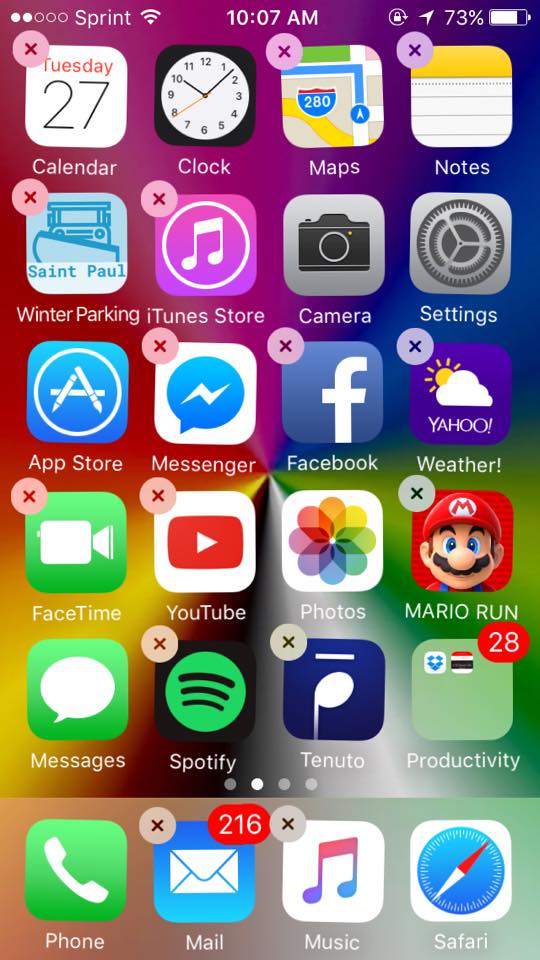
On iPhone or iPad, Simply press the “X” on the app you want to delete.
The New Year is upon us and many people have some resolutions they’d like to implement in the coming calendar year. These are usually to establish a healthy behavior moving forward, and to provide the greatest likelihood of success in the days ahead. Well, consider these ideas as New Year Resolutions for your phone. Throughout the next couple of weeks, we’ll be providing tips and tricks on how to optimize your phone, and to make sure you have a great experience into the next year. Today, we’ll be talking about how to clear up space on your Android or Apple device. Clearing up storage for your phone should be a pretty high priority. Without space you can’t take photos, download new apps or do critical software updates that increase your device’s security, stability and useability. The most likely cause is unused apps, or apps that have lots of information, and photos.
To remove Apps you don’t want, on iPhone simply tap and hold the icon until all of your apps start wiggling. From there, hit the little grey “x” in the right left corner of the App you want to delete. It will ask you to confirm that you want to delete the app. Hit yes and boom! It’s off of your phone. You can then redownload the app through the iTunes App Store. A great guide on how to uninstall Applications by OSXDaily is available here, complete with pictures, and short videos describing how to do it. To transfer photos from your iPhone to a computer, simply plug in the lightning cable into your Apple Device, and the other end into a USB on your computer. You’ll be prompted to import photos to your computer. Accept and follow the on screen prompts and you’ll begin the transfer. Apple’s guide to transferring photos is here.
On Android, go into your App Drawer, tap and hold the icon you want, and drag it up to the “uninstall” tab. Otherwise open Settings>Apps>Application you are removing>Uninstall. Google’s guide for Android devices can be found here.
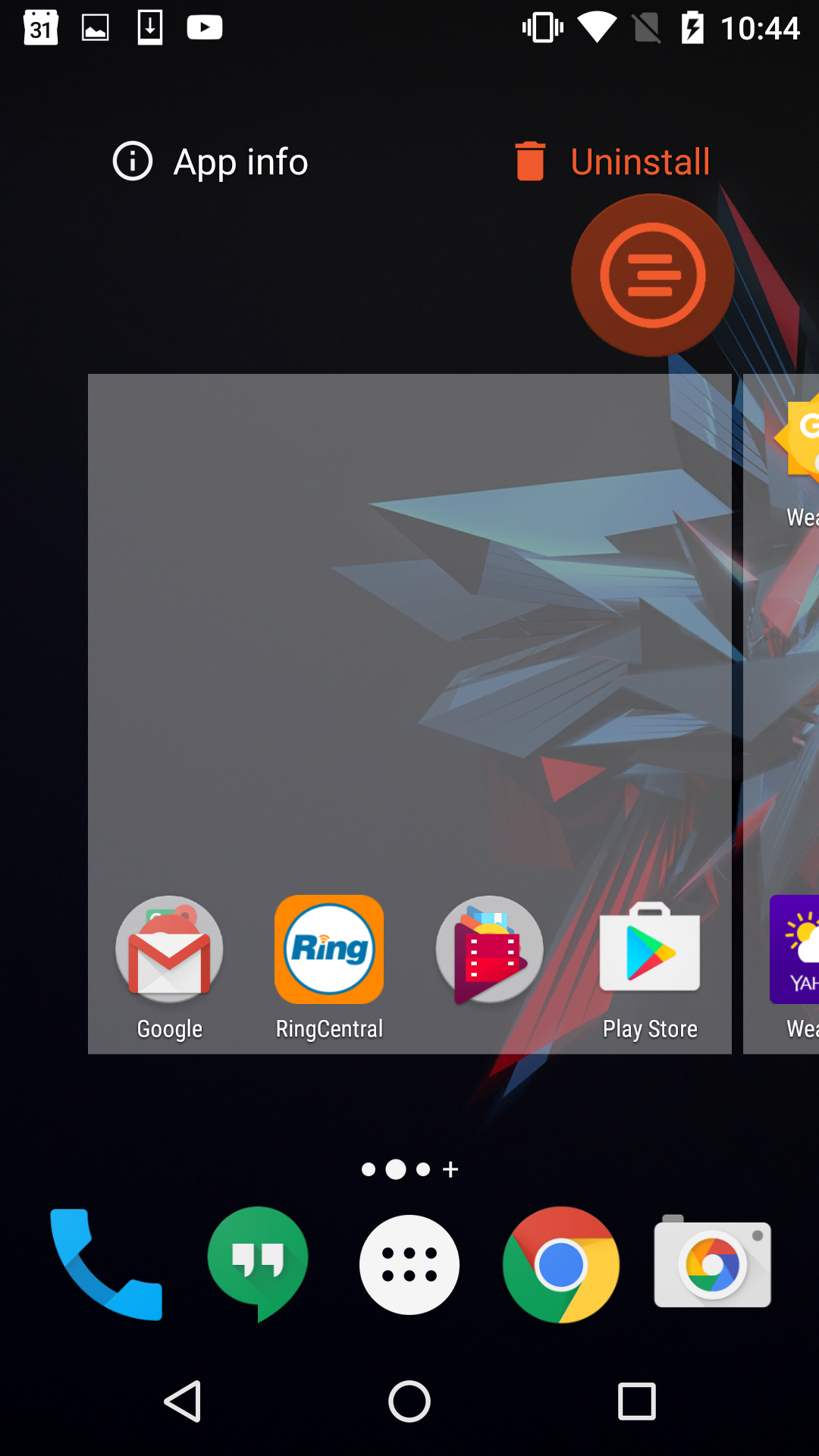
Uninstalling Apps from your device is as easy as dragging an app to the trash can
There are a myriad of ways you can transfer photos and move them to a computer and off your phone. The most common way of doing this is Google Photos or Google Drive. Simply sign in with your Google Account on your device, and enable the services by opening each app, and authorizing it to use your account. This guide by Digital Trends offers a great list of options available to you.
Note: Because Android can be modified by manufacturers, terminology and/or placement can vary depending on your device. If the above guide(s) doesn’t apply, consult your device’s documentation.