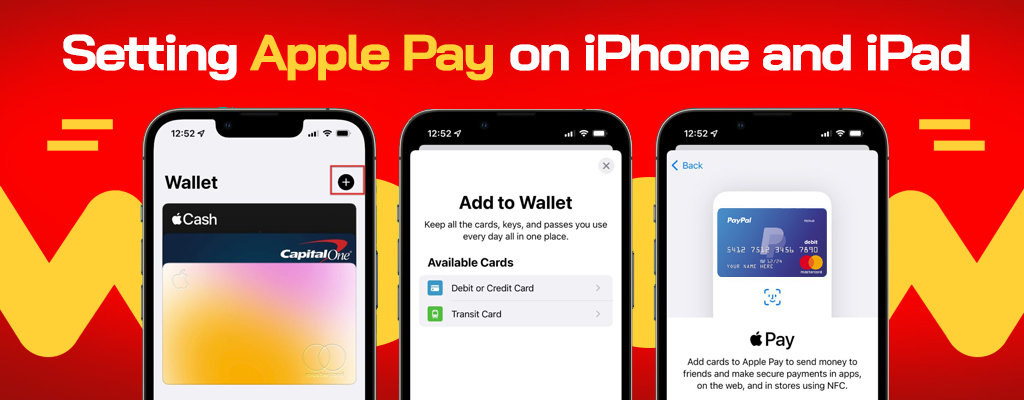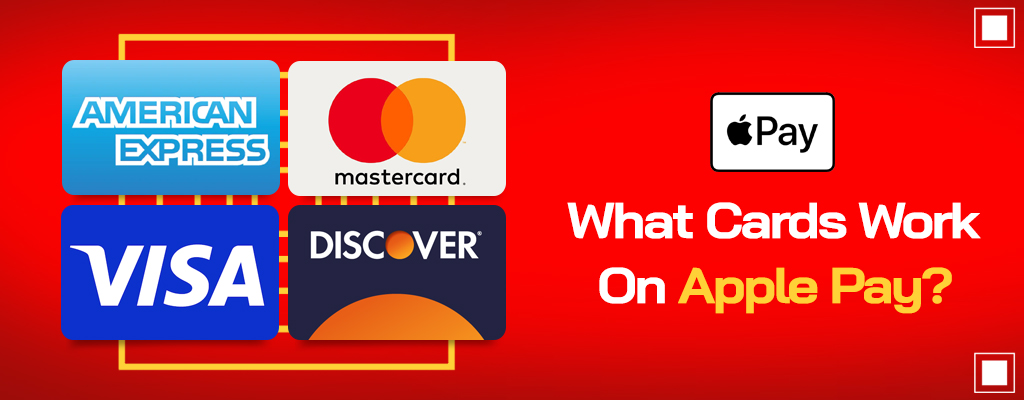Apple Pay: What Is It And How Does It Work?
Discover the convenience of Apple Pay, a secure mobile wallet offered by Apple, and learn how to set it up on your Apple device.
Updated: November 19th, 2023
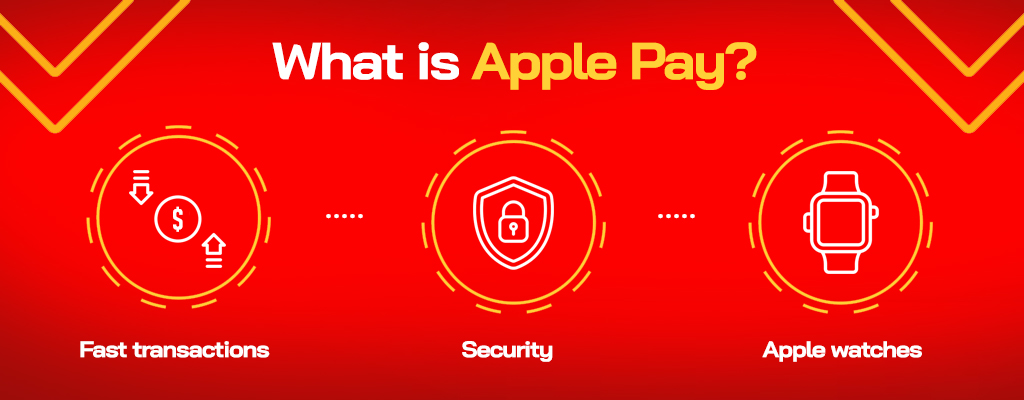
Apple Pay is digital payment software from Apple, a worldwide tech giant. Since its launch in 2014, Apple Pay has grown to be a top mobile wallet outperforming close competitors like Samsung and Google pay.
The convenience of leaving physical credit cards at home and paying using mobile devices appeals to many users. So, allowing your customers to pay via Apple Pay can be a great advantage to your business.
Here’s everything you should know about Apple Pay, including the cards that work on this digital wallet and how to set it up on your Apple device.
What is Apple Pay?
Apple Pay is a contactless payment method provided by Apple. It uses Near Field Technology (NFT) to allow customers to make secure contactless payments only if they use an NFT- enabled device.
Instead of using the physical credit cards, Apple Pay users pay using their mobile devices and enjoy the following benefits:
- Fast transactions – Apple Pay transactions take 3 to 5 transactions to complete.
- Security – Apple Pay is a secure way of making transactions. It does not store card numbers on your device, and your card details are never shared by Apple Pay.
- You can use it offline – you don’t have a wifi connection to make Apple Pay transactions.
- Apple watches – you can successfully make Apple Pay transactions when using an Apple watch. This is an excellent advantage if you don’t have an iPhone or iPad.
Compatible iPhone models
- iPhone models with Face ID
- iPhone models with Touch ID, except iPhone 5s
To see if your iPhone supports Apple Pay, identify your iPhone model.
Disadvantages of Apple Pay
While Apple Pay offers a host of benefits, it’s important to consider some of its potential drawbacks as well:
- Limited Acceptance: Not all retailers, particularly small businesses, accept Apple Pay. This means you can’t rely on it as your sole payment method and will need to carry physical cards or cash as a backup.
- Device Compatibility: Apple Pay is only available on Apple devices, which limits its use to those who own an iPhone, iPad, Apple Watch, or Mac. If you’re an Android user or prefer other brands, you won’t be able to use this service.
- Battery Dependence: Since Apple Pay requires your device to be powered on, you could be left without a payment method if your battery dies. This isn’t a concern with traditional credit or debit cards.
- Technical Issues: Like any digital service, Apple Pay can experience technical glitches. These can range from issues with adding cards to the Wallet app, to problems with contactless readers at checkout points.
- Security Concerns: While Apple Pay is generally secure, no system is completely immune to breaches. If your device is lost or stolen, it could potentially be used for unauthorized transactions, although features like Touch ID and Face ID provide an additional layer of security.
- International Usage: While Apple Pay is accepted in many countries, it’s not available everywhere. You may encounter difficulties using the service when traveling internationally.
Remember, the advantages and disadvantages of Apple Pay will vary based on individual needs and circumstances. It’s important to consider these factors when deciding whether to use this digital wallet for your transactions.
How Does Apple Pay Work?
Apple Pay utilizes near-field technology, enabling two devices to connect and communicate when they are close wirelessly.
To use Apple Pay, you should have an Apple wallet where you have digitally stored your credit and debit cards. Your vendor should also accept Apple Pay payments.
When you approach a point of sale system compatible with Apple Pay, the screen of your Apple device lights and opens your wallet automatically.
A payment is then made by holding the compatible Apple device near the checkout system. A touch ID should appear on the home screen of your Apple device immediately, which you should authenticate to authorize the transaction.
A successful transaction is denoted by a beep, vibration, or mark on your screen.
You don’t have to worry about privacy because the cashier does not see your card’s details. You hold your Apple device, and your card details do not display on the cashier’s side.
How Do I Set Up Apple Pay?
Setting up for Apple Pay is easy and simple, and you can complete the process in a few simple steps. However, you should first check if your device is compatible with Apple Payments before registering a credit card. Here’s a quick overview on how to set up Apple Pay on:
- iPhone and iPad
- Apple watch
- mac
Setting Apple Pay on iPhone and iPad
- Open the wallet app on your iPhone
- Click on the add(+) button on the right corner of your iPhone
- Choose continue
- Select the type of card you would like to add to the wallet, it can be a debit card, Apple card, or credit card.
- Use your iPhone/iPad camera to scan the details of your chosen card. Click next when done.
- Enter the security code of your card and the expiration date, then tap next.
- Go through the terms and conditions of Apple Pay, and click next when done.
- Choose a verification method
- Your card issuer/bank will send a notification using the verification method you selected. Click next when you confirm the verification.
Setting Apple Pay on Apple Watch
- Open the Watch app on your iPhone. Scroll down and choose the option wallet and Apple Pay.
- Select add card and tap continue.
- Review Apples information and data management and click continue when done
- Choose the type of card you would like to add. It can be a debit card, credit card, or Apple card. When done, scan the front part of your card using your iPhones camera and be sure you capture the name and the card numbers. ( If you don’t want to scan, you can add the card details manually)
- Follow the instructions given, choose a verification method, and confirm the verification code sent to you.
Setting Apple Pay on Mac
You can make fast, secure, and private Apple Pay transactions using Apple Mac mini. There are no extra setup processes needed, provided that you have set your credit and debit cards on your Apple watch, iPhone, or iPad.
If you have not set them up, you can follow these steps to enable Apple to pay for your MacBook:
- Go to system preferences.
- Click wallet and Apple Pay, then choose add card.
- Select continue
- Scan your card or enter the details manually
- Read and understand the terms and conditions, choose a verification method and wait for a confirmation code from your credit issuer
What Cards Work On Apple Pay?
Apple has partnered with many debit and credit cards in the United States. Some cards compatible with Apple Pay include:
- American Express
- MasterCard
- Visa
- Discover
Apple has other partnerships with American banks, including American Express, Citi, Bank of America, and Chase. You can view a complete list of the Apple Pay banks here.
Is Apple Wallet The Same As Apple Pay?
Apple Pay and Apple Wallet are two commonly confused terms. Here is a definition of the two words to help you see the difference.
Apple Pay is a safe, secure, and contactless method to make purchases in apps or physical stores on the web. Apple wallet is where you digitally store your debit and credit cards to use them for Apple Pay.
What’s new in iOS17 for Apple Pay?
The new updates to Apple Wallet and Apple Pay with iOS 17 update include:
Tap to Pay on iPhone
With the new iOS 17 update, Apple has introduced the ‘Tap to Pay on iPhone’ feature. This innovative feature allows payment apps to accept contactless payments directly on the iPhone, eliminating the need for additional terminals or hardware. This means that merchants can use your app to accept payments using Apple Pay, Apple Watch, contactless credit or debit cards, and even smartphones equipped with other digital wallets.
Apple Pay Later
Another exciting feature introduced with iOS 17 is ‘Apple Pay Later’. This feature allows customers to split a purchase into four equal payments over six weeks, without any interest or fees. Apple Pay Later is available for purchases made in apps and online when customers check out with Apple Pay. The feature is integrated into the Wallet app, making it easy for customers to track what they owe and when they owe it. The best part? It uses the Mastercard network and requires no additional integration for merchants.
Order Tracking
The iOS 17 update also brings detailed receipts and order tracking information for Apple Pay transactions directly to the Wallet app. This means that merchants can now notify customers about order changes and provide easy access to customer service and order management options right from the Wallet app.
Merchant Tokens
The new ‘Merchant Tokens’ feature allows for the secure completion of automatic or recurring payments, independent of a device. This means that if a user upgrades to a new iPhone, their payment information will be managed through a merchant token and remain active, even if they remove a card from their old device. This feature ensures continuity across multiple devices, making the payment process smoother and more convenient for users.
Pay Multiple Merchants in a Single Transaction
Last but not least, the iOS 17 update introduces the ability to pay multiple merchants in a single transaction. This feature allows customers to make bundled purchases, such as a travel package with a flight, rental car, and hotel, and then send payments to individual merchants. This provides customers with greater flexibility and convenience when making purchases.
Final Remarks
Forgot your cards at home? No need to worry when you have an Apple card. You need to use your Apple mobile device or watch to complete the transaction.
Besides buying goods and services, you can also send and receive money using Apple Pay, so it’s a highly reliable contactless payment method.
Not able to use Apple Pay because your phone doesn’t support it, or maybe it’s busted? Gophermods offers affordable and effective iPhone repair services.
We handle a wide range of mobile devices, including cell phones, iPhones, iPods, computers, tablets, chrome books, and iPods. If you are not sure what’s wrong with your mobile device or simply need to consult about something, feel free to contact us. Our technicians will be happy to help where we can.
- Upcoming Transition: Temporary Eagan Store Closure Information - May 13, 2024
- Repair Challenges: Understanding Our Service Decisions - February 19, 2024
- Google Pixel 7A Review: An Exceptional Camera Nestled in an Average Phone - October 1, 2023