The 'No SIM' or 'Invalid SIM' Issue on Your iPad or iPhone
Think of the SIM card as the lifeblood of your iPhone's connectivity, even though it often goes unnoticed due to its minute size. It's a gateway to global communication, facilitating voice calls, text messages, and web access from anywhere.
Updated: July 6th, 2023
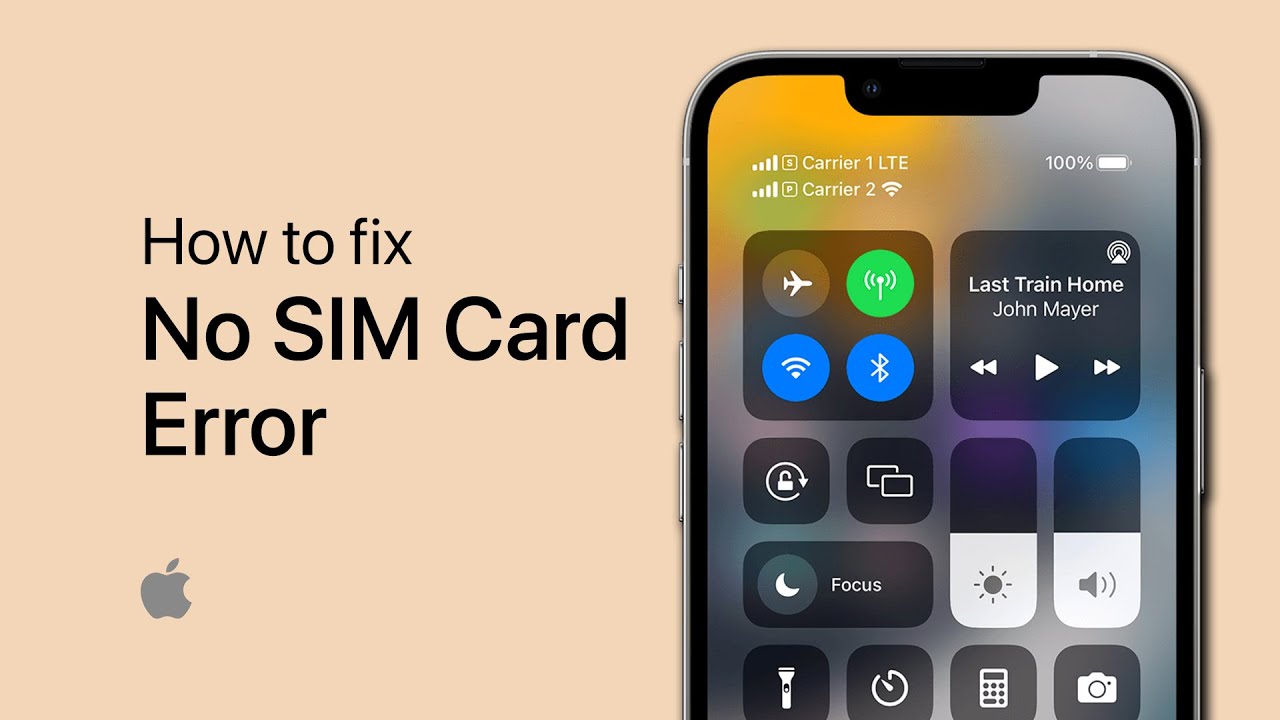
The ‘No SIM’ or ‘Invalid SIM’ alert on your iPhone can disrupt this harmony, turning your sophisticated gadget into a pricey desk ornament. There’s no need for panic, though. This comprehensive guide provides all you need to know to troubleshoot and solve this vexing issue, reviving your iPhone’s complete capabilities.
What is the SIM Card
Before we jump into the remedies, a brief overview of the SIM card’s function is necessary. The term SIM card is short for Subscriber Identity Module, a micro-memory card that holds vital data like your contact number, billing information, and telecom provider. This little wonder connects your device to your service provider’s mobile network, empowering you to make calls, send texts, and use cellular data. A malfunctioning or unrecognized SIM card disrupts these services, resulting in the dreaded ‘No SIM’ or ‘Invalid SIM’ notification.
Why Does ‘No SIM’ Occur on my iPhone?
Despite their minuscule size, SIM cards pack a substantial punch. They can be unpredictable, and various issues can trigger the ‘Invalid SIM’ alert on your iPhone. This could be due to a dislodged SIM card or tray, a system glitch, damaged SIM card, or an unstable software update. Regrettably, except for a misplaced or damaged SIM card, identifying the root of the ‘No SIM’ card problem is often elusive.
Steps to Address an Invalid SIM
The best strategy to resolve an invalid SIM card issue is to initiate the simplest potential fixes. Here’s what you should do:
Verify an Active Subscription With Your Carrier Double-check that you have an active subscription with a network carrier. In case of non-use or unpaid bills, your carrier may have deactivated your number. You can confirm this by using the carrier’s app or by getting in touch with their customer support.
Switch Airplane Mode On and Off Switching your iPhone’s cellular data can rectify a range of network issues, including a malfunctioning SIM card. Just open the Control Center and flick the Airplane Mode switch on and off.
Reboot Your iPhone At times, a minor software glitch may result in an unrecognized SIM card. Simply rebooting your iPhone may be all it takes to resolve this.
Eject and Reinsert Your SIM Card and Tray If your iPhone has been jostled recently or if the SIM tray was not installed properly, the SIM card might be dislodged or damaged. Turn off your iPhone, eject the SIM card, assess it for any visible damage, clean it with a soft cloth, and reinsert it.
Upgrade the iOS Sometimes, a software bug may cause your SIM card to be detected as invalid. Verify if there’s an available iOS update and install it if necessary.
Look for a Carrier Settings Update Carriers may release updates to enhance cellular connectivity. Check for any available carrier settings updates and install them if prompted.
Reset Your Network Settings Persisting ‘invalid SIM card’ notifications could be a symptom of a software error within your phone’s network settings. Resetting your network settings may be the solution.
Test Another SIM Card If none of the prior steps worked, it might be a good idea to check if the SIM card itself is problematic. Borrow a SIM card from a friend or obtain one from your carrier’s outlet for testing. If this clears the error, your original SIM card may need replacement.
Restore Factory Settings on Your iPhone If all other strategies fail, consider a complete factory reset as a final recourse. Remember to backup your iPhone before initiating a reset.
Final Thoughts
If, after all these steps, the SIM card problem persists, the best action is to reach out to your carrier’s customer service, contact Apple support, or visit an third-party iPhone repair store.
Occasionally, the optimal solution may be to replace the entire iPhone, especially if it’s still under AppleCare coverage. It’s worth remembering that all technology comes with its share of challenges. However, these can often be fixed with thorough troubleshooting or help from professionals. And if you end up with an idle iPhone, consider trading it in for a financial boost.
Ultimately, the ‘No SIM’ or ‘Invalid SIM’ issue is a common hiccup faced by many iPhone users. But with the right insights and a bit of patience, this problem can be effectively tackled, ensuring your device remains a potent medium for communication and connectivity.
- Upcoming Transition: Temporary Eagan Store Closure Information - May 13, 2024
- Repair Challenges: Understanding Our Service Decisions - February 19, 2024
- Google Pixel 7A Review: An Exceptional Camera Nestled in an Average Phone - October 1, 2023