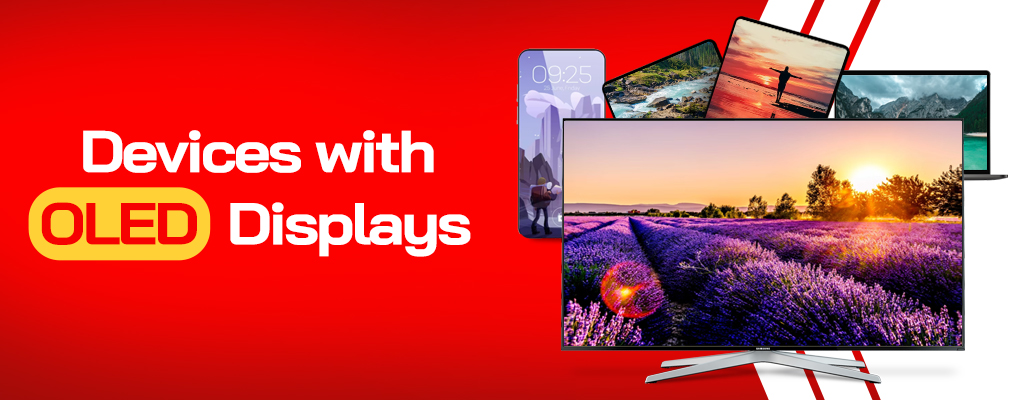Understanding Screen Burn: Causes, Prevention, and Repair
Screen burn, or burn-in, is the persistence of ghost images on a screen caused by prolonged display of static images.
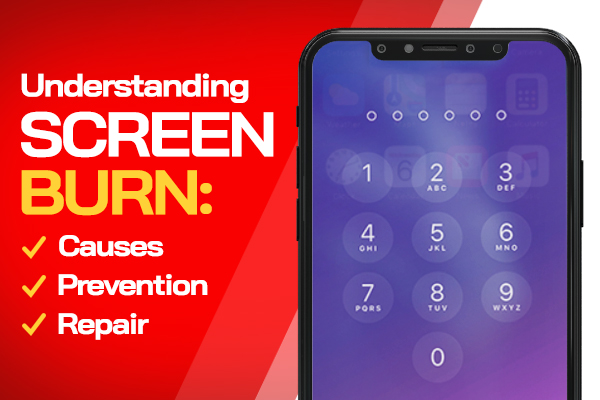
What is Screen Burn?
Screen burn, also known as burn-in, ghosting, or image retention, is a phenomenon where persistent ghost images appear on a screen even after the original image has been removed.
This issue often arises when static images or icons are displayed for extended periods. Screen burn primarily affects OLED (Organic Light Emitting Diode) displays. Learn about the differences between OLED vs LCD in another article.
Why OLED Displays are More Susceptible to Screen Burn
OLED displays comprise individual pixels that emit light to form an image. When static images persist on the screen, the pixels responsible for those images can wear out, resulting in a dimmer appearance compared to surrounding pixels.
This creates a ghost image, visible even after the original image is gone. Screen areas frequently displaying static images, such as navigation bars, status bars, and home screen apps, are more vulnerable to screen burn.
OLED displays use organic compounds that emit light when exposed to electric currents. While offering advantages like better contrast and faster response times, OLEDs are more prone to screen burn than other display types.
This is due to the organic compounds degrading over time, causing a gradual decline in screen brightness and color accuracy.
Devices with OLED Displays
Numerous devices, such as smartphones, tablets, laptops, and TVs, feature OLED displays. Examples include iPhone X and later models, Samsung Galaxy phones, LG OLED TVs, and the iPad Pro.
The Impact of Screen Burn
To better understand how screen burn can affect your device and daily use, consider the following real-life scenarios:
- Gaming: Gamers who play games with static graphics for long hours may experience screen burn on their TVs or monitors. This can result in reduced image quality and hinder their gaming experience.
- Digital Signage: Businesses using digital signage with static content for prolonged periods may face screen burn issues, leading to less effective advertising and increased costs for display replacements.
- Mobile Devices: Smartphone users who frequently use navigation apps with static elements or keep their screens on for extended periods with static content may notice screen burn, which can affect the overall user experience.
Preventing Screen Burn
To avoid screen burn, consider these measures:
- Rotate static images or icons: Periodically change app positions and backgrounds to prevent pixel deterioration.
- Lower screen brightness: Reducing device brightness can extend pixel lifespan.
- Avoid static screen savers: Screen savers displaying static images or icons for extended periods can contribute to screen burn.
- Turn off the display when not in use: Disabling the display when not needed can minimize prolonged static image display.
Software Solutions and Tools
While hardware measures are essential to prevent and manage screen burn, several software solutions and tools can help mitigate the issue and prolong display life.
Here are some options to consider:
- Dark Mode: Many devices and applications now offer a dark mode feature, which reduces screen brightness and changes the color scheme to use darker colors. Using dark mode can help decrease pixel wear and extend the lifespan of your device’s display.
- Pixel Refresher Tools: Some devices and TV manufacturers offer pixel refresher tools, which help eliminate or reduce screen burn by cycling through various colors and patterns to refresh the pixels. Running these tools periodically can help minimize the risk of screen burn and maintain display quality.
- Third-Party Applications: Several third-party applications claim to help fix or prevent screen burn by running specific color patterns, brightness adjustments, or pixel-shifting techniques. While the effectiveness of these applications may vary, some users have reported positive results. It’s crucial to read reviews and research the credibility of these applications before using them.
- Automatic Sleep and Display Timeout Settings: Configure your device’s sleep and display timeout settings to turn off the screen after a short period of inactivity. This helps minimize the prolonged display of static images, reducing the risk of screen burn.
By using these software solutions and tools in conjunction with hardware measures, you can effectively mitigate screen burn and prolong the life of your device’s display. Always remember to consult your device’s user manual or manufacturer’s guidelines for specific recommendations and instructions.
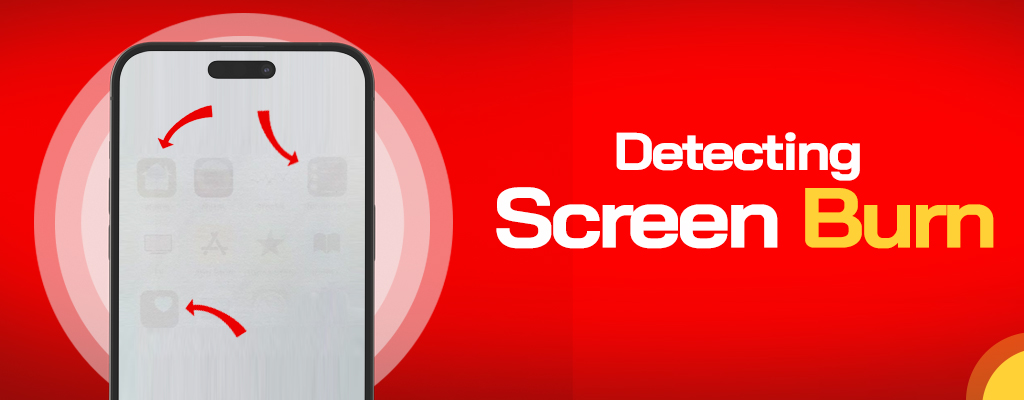
Detecting Screen Burn
Display an all-white screen to detect screen burn and look for ghost images. This method is most effective on a blank screen without icons.
Fixing Screen Burn
Screen burn repair is challenging and typically involves replacing the entire device display. Note that attempting to fix screen burn on a device under warranty may void the warranty. Contact the manufacturer or a qualified repair technician for assistance.
Warranty Policies Related to Screen Burn
Manufacturer warranty policies for screen burn vary.
Some manufacturers may cover screen burn under their standard warranty, while others may consider it normal wear and tear, thus not offering coverage. It’s essential to review your device’s warranty terms and contact the manufacturer to understand their specific policies regarding screen burn before attempting any repairs.
Conclusion
Screen burn can affect various display types, including OLED, LCD, and Plasma. Although difficult to repair, prevention is possible by avoiding prolonged static image or icon display, reducing screen brightness, and turning off the display
- Upcoming Transition: Temporary Eagan Store Closure Information - May 13, 2024
- Repair Challenges: Understanding Our Service Decisions - February 19, 2024
- Google Pixel 7A Review: An Exceptional Camera Nestled in an Average Phone - October 1, 2023